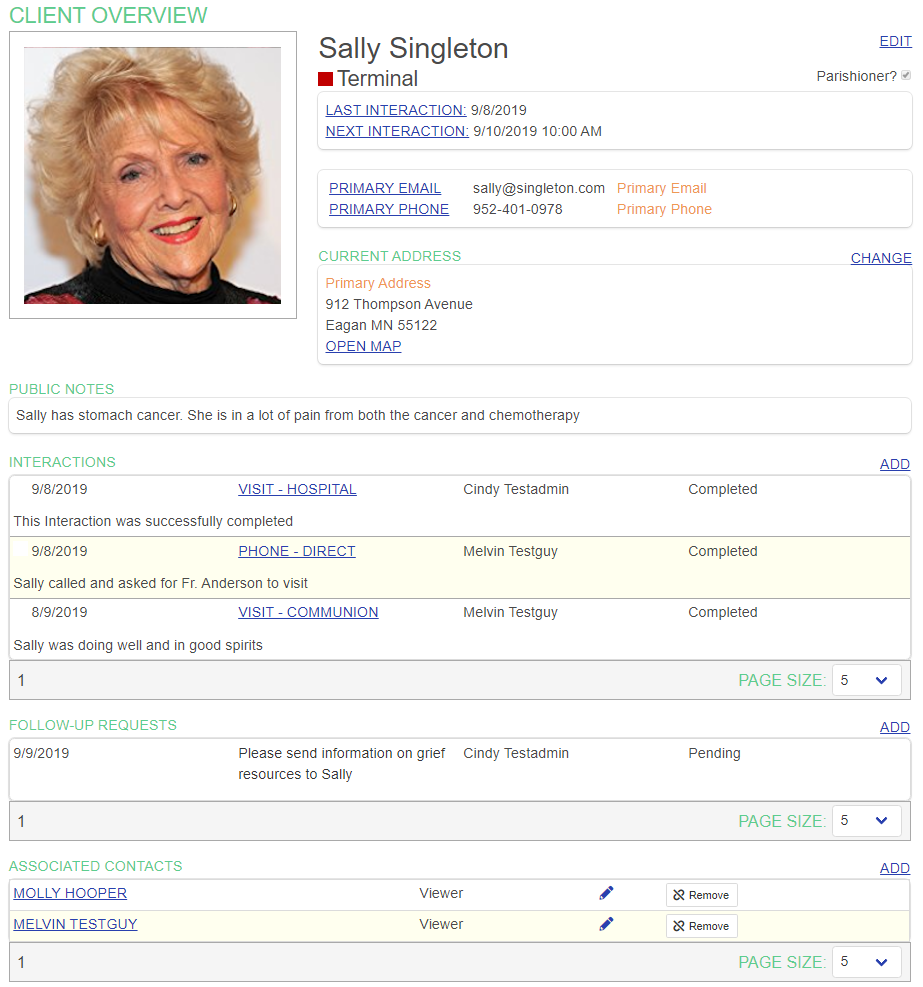To edit a client's phone number or email address, first find the desired client using the Find page:
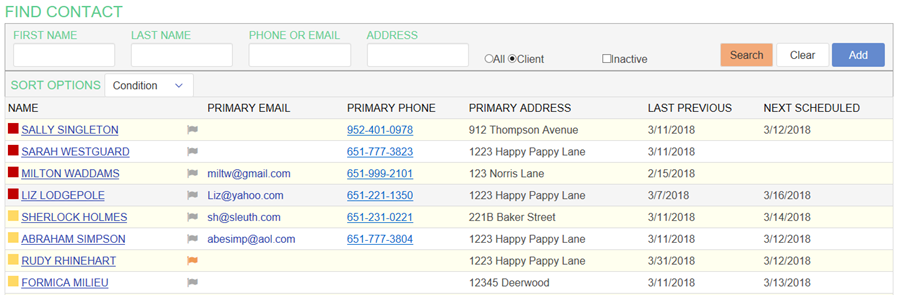
Click on the name of the client whose address you wish to edit. The client's Contact View page will appear.
Click on the EDIT link for the contact. The Contact Editor page will appear.
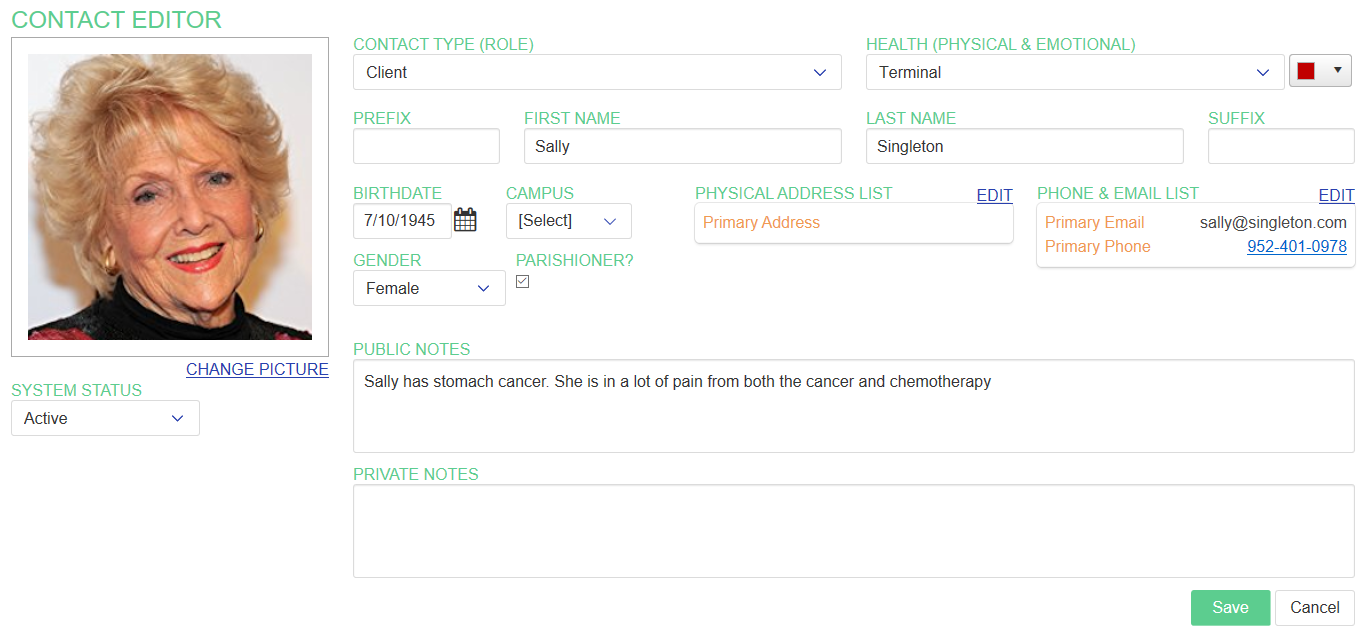
Next click on the EDIT link for the PHONE & EMAIL LIST. The Phone and Email Addresses page for the contact appears.
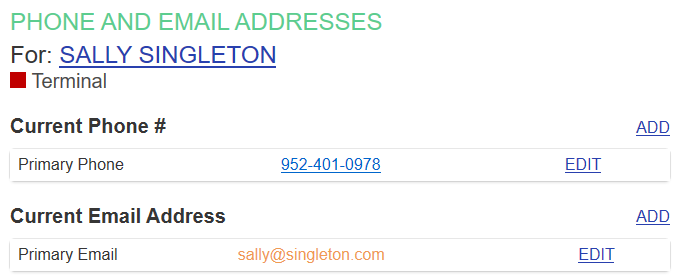
Clients can have multiple phone and email addresses. Only one phone number and one email address at any time can be the primary one. If the change you need to make is because the address was entered incorrectly, click on EDIT and update that address.
But if the client has an additional phone number or email address, you may prefer to use ADD to create a new phone or email address. In this way, if a client moves between a nursing home for rehabilitation and their home, for example, both phone numbers will be available, and you can easily switch the primary phone number when they return home. This also allows you to capture both a home number and a mobile number, if desired.
When you click on ADD for phone numbers, the phone number form will appear. (If you click on EDIT, it will also appear with the physical address data to be edited populated on the form.)
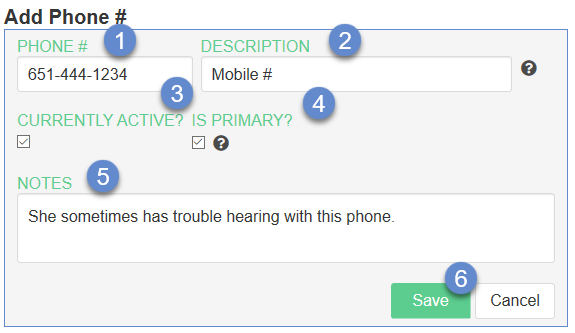
- Enter the PHONE #. (Required)
- Enter a DESCRIPTION, which will appear with the phone number. (Required)
- Check the checkbox if this phone number is CURRENTLY ACTIVE? Some phone numbers may be temporarily or permanently inactive if the contact moves to a facility. Inactive numbers do not appear on the Client Overview page.
- Check if this phone number IS PRIMARY? Only one phone number can be the primary at any given time,
- Enter any additional NOTES related to this phone number.
- Click Save to save the phone number.
The phone number will be added or updated.